|
|
Manual Installation StepsThis install guide will help you manually install and configure PHP with a web server on Microsoft Windows. To get started you'll need to download the zip binary distribution from the downloads page at » http://www.php.net/downloads.php. Although there are many all-in-one installation kits, and we also distribute a PHP installer for Microsoft Windows, we recommend you take the time to setup PHP yourself as this will provide you with a better understanding of the system, and enables you to install PHP extensions easily when needed.
Upgrading from a previous PHP version:
Previous editions of the manual suggest moving various ini and
DLL files into your SYSTEM (i.e.
MDAC requirements:
If you use Microsoft Windows 98/NT4 download the latest version of the Microsoft Data Access Components (MDAC) for your platform. MDAC is available at » http://msdn.microsoft.com/data/. This requirement exists because ODBC is built into the distributed Windows binaries. The following steps should be completed on all installations before any server specific instructions are performed:
Extract the distribution file into a directory of your choice. If you
are installing PHP 4, extract to The directory structure extracted from the zip is different for PHP versions 4 and 5 and look like as follows: Example 4.1. PHP 4 package structurec:\phpOr: Example 4.2. PHP 5 package structurec:\php
Notice the differences and similarities. Both PHP 4 and PHP 5 have a
CGI executable, a CLI executable,
and server modules, but they are located in different folders and/or have
different names. While PHP 4 packages have the server modules in the
Note:
In PHP 4, you should move all files located in the Here is a list of server modules shipped with PHP 4 and PHP 5:
Server modules provide significantly better performance and additional functionality compared to the CGI binary. The CLI version is designed to let you use PHP for command line scripting. More information about CLI is available in the chapter about using PHP from the command line.
Warning:
The SAPI modules have been significantly improved as of the 4.1 release, however, in older systems you may encounter server errors or other server modules failing, such as ASP.
The CGI and CLI binaries, and the web server modules all require the
To make
The next step is to set up a valid configuration file for PHP,
If you are running Apache 2, the simpler option is to use the PHPIniDir
directive (read the installation
on Apache 2 page), otherwise your best option is to set the
Note:
If you're using NTFS on Windows NT, 2000, XP or 2003, make sure that the
user running the web server has read permissions to your The following steps are optional:
PHP is now setup on your system. The next step is to choose a web server, and enable it to run PHP. Choose a web server from the table of contents. Code Examples / Notes » install.windows.manualthierry dot bo
With PHP 4.3.x and apache 1.3.x on windows, PHPRC is used only if php is installed as cgi. With module, no matter using setenv in httpd.conf or PHPRC as windows environment variable, it is not used.
jussi dot korhonen
With MySQL 5.0.41 & Apache/2.2.4 & PHP/5.2.2 on Windows XP SP2 php_mysql.dll failed to load. All configurations, including php extension dir and windows path seemed to be correct. After hours of tinkering, I found that my MySQL bin/-directory contained a libmysql.dll too. Because MySQL bin/-directory was before c:\php-directory in PATH, PHP tried to use MySQL version of libmysql.dll and failed miserably. By putting c:\php in PATH before MySQL everything worked like a charm! mic42
To install PHP as CGI under the Tcl Webserver Tclhttpd follow the instructions at: http://wiki.tcl.tk/12130 mega-squall
Remember to enter FULL PATH in the extension_dir parameter in php.ini ! Using only "./ext/" or any relative path will have your PHP failing to load extensions when called by Apache. That's quite tricky 'cause extensions are working when PHP is used through command line ...
daniel
Re: Manual Configuration, pathing errors in IIS and ISAPI setup Chris @ 11-Oct-2006 and phpmanual at pbb dot dds dot nl @ 07-Oct-2004 are both correct. Problem is not with PHP but with IIS (mine is v5.1). Installed PHP into C:\Program Files\PHP, and set environment variable PATH to path as stated. When selecting the installation of php5isapi.dll via IIS Administrator, IIS would insert the path as: "C:\Program Files\PHP\php5isapi.dll" (note the quotes and space in directory name) All scripts ran and produced a HTTP 500 error. Replaced ISAPI path in IIS with: C:\PROGRA~1\PHP\php5isapi.dll (note the removal of the quotes and spaces, and the replacement of the path with 8.3 format names) All scripts ran w/o problems. Thanks to all! I hope someone can report if a similar problem exists with IIS6/7. chris
RE: phpmanual at pbb dot dds dot nl @ 07-Oct-2004 11:29 You are correct. I just had the same issue; I was following the PHP installation instructions and some very helpful WIMP instructions. I was trying to keep things tidy by putting my PHP directory in C:\Program Files\PHP. I set the PATH variable, ISAPI filter config and extension in Application Configuration, but was getting the "Specified module could not be found" error. Changed the PHP directory to C:\PHP and reconfigured everything, did an iisreset, and it started working immediately. Good catch, and thank you! fgabrieli
Problem: Error in my_thread_global_end(): 1 threads didn't exit It seems that php 5.2.3 libmysql.dll does not work as expected, because Apache shows this error in the logs when we use mysql_*() functions Solution: I found it here: http://forums.mysql.com/read.php?10,153077,155121#msg-155121 which is to replace 'libmysql.dll' file in your PHP installation directory (also in winnt/system32 if you copied it there) with the Dll from PHP 5.2.1 You can download the second one from here: http://www.php.net/get/php-5.2.1-Win32.zip/from/a/mirror Regards, Fernando Gabrieli some dude @ some place
on two recent installation attempts on iis6 on win2k3 i followed the php manual and windows configuration steps exactly and php would still not run. on the first install i had to give the USER account (not IUSR) read execute permissions to this file, c:\php\sapi\php4isapi.dll. using filemon i saw that it was being accessed and access was denied. steps: - right click on this file > properties > security > add > location (select the server -not domain if listed) > advanced > find now > Users (usually the last item) > click OK - select Read & Execute > apply also a complete computer restart was required in each install tom
On this page and the FAQ they point out that to reset the Windows PATH variable to include your php dir, you need to completely restart the machine. If you can't afford to do that (installing on a live server for example), you can use the setx.exe tool from the Windows Resource Kit (google it). Like so: c:\pathtoresourcekit> setx.exe PATH "%PATH%;c:\php" \m phpmanual
Okay, I'm a total newbie to this, so my findings may be wrong, but this is what I found out. The manual says "do not have spaces in the path (like C:\Program Files\PHP) as some web servers will crash if you do". Indeed, when using this with PHP5 on WinXP, I got the error message "The specified module could not be found." However, the problem seems not to lie in the SPACE in the pathname, but in the QUOTES that Windows adds when a space is in the pathname! This is what I found: "C:\Program Files\php5\php5isapi.dll" -- doesn't work C:\php5\php5isapi.dll -- works "C:\php5\php5isapi.dll" -- doesn't work C:\Progra~1\php5\php5isapi.dll -- works "C:\Progra~1\php5\php5isapi.dll" -- doesn't work C:\Program Files\php5\php5isapi.dll -- doesn't work, because it's not accepted by Internet Information Services I don't know if this all is a problem with Internet Information Services or with PHP, but it would be nice if it was more documented in the PHP manual. chuacheehow
My experience with IIS 5.1 is that the doc_root directive be commented in order for virtual directories to recognise PHP files (with PHP installed as CGI).
dr dot juanc
Installing PHP5.2.1 in IIS 6.0 bring me some troubles too. First i need to use full tag to make it your php script works and second the IIS didn't want to load the extension in the ext folder. I cheked the configuration a couple of thousand of time and everything seen to be ok. I fixed up given read access in the "ext" folder to de "IUSER/PCNAME" user or to everyone/PCNAME user to the same folder. Just in case i did the same in the rest of the folder inside the php folder. I wish nobody loose an all day in the same thing, like me. excuse my english please ben
In the Note Titled "Windows Server 2003 (x64 bits) + IIS 6.0" in step 1 when adding your new .php extension, it will not work unless after you click on the "Home Directory" you make sure that your "Execute permissions:" are set to "Scripts Only". By default, on my machine, the permissions were set to "None" not allowing php to run. Also, for more security it might be wise to Add the new extension just to your default site instead of the whole Web Sites folder in IIS. This would only apply if you were hosting multiple sites and had a site you didn't want scripts to run on. cpz
In the above, "the web server's directory" means the directory where the server executable lives, for example for the Apache installation on my XP box this is "\program files\apache group\apache2\bin" and NOT just "\program files\apache group\apache2". But it's probably best to tell your web server where PHP's ini file is stored, for example via PHPIniDir for Apache's http.conf. atomictaco
In response to phpmanual at pbb dot dds dot nl: You are absolutly correct. I found this out while trying to install PHP4 with Apache2 on XPPro. Here are 3 general guidelines that I have found to be correct: - Path may not have spaces. Change C:\Program Files to C:\Progra~1 If you don't understand this, go to start-->run-->command (not cmd). Type cd\ and hit enter. Then type dir. You should see all your directory names there. - Paths should not be enclosed by quotes. - Use forward slashes (/) and not backslashes (\) shane
IIS Windows 2003 server. You have upgraded to PHP5 from PHP4. phpinfo- works fine. You cannot however communicate with mysql (for example) through phpMyAdmin as it throws up an error stating it cannot load the mysqli extension and/or you get the 'bad handshake' warning. Solution: update your libmySQL.dll file in your system32 folder. This requires you to stop all internet services on your computer i.e IIS. Full details below. ############################# Background: my server is set up as follows: php files folder == C:\PHP I have configured my php.ini file opening up the required extensions etc I have mapped the necessary extension to IIS I have configured my website extension(s) I have mapped my windows path ';C\PHP;C\PHP\ext' I have registered my ini file I have tested my phpinfo() and it works I have installed phpMyAdmin and it refuses to work I have tried simple mysql connection scripts ...nada I have checked everything 50 times I am bald. Then I did this: ############################## 1) Copy 'libmySQL.dll' from C:\PHP (or the folder where you have loaded php into) 2) Open 'Windows\system32' folder. Do nothing at the moment, just have this window 'to hand'. 3)Open IIS manager snap in(control panel - administrative tools - IIS manager) Right click server name as shown below: - Internet Information Services - My Computer (local computer) - right click Select 'all tasks' then 'Restart IIS...' Use drop down then select 'stop internet services on XXXXX' and click 'OK' 4) Return to your 'Windows\system32' folder. Paste 'libmySQL.dll' (it is already in your clipboard from step 1). It will warn you about overwrite the current one. Select YES. 5) Return to IIS manager. Follow steps as in '3' above except now choose 'Restart Internet Services on XXX' (the default option), click OK. ############################# I hope this works for you. patatraboum
IIS + PHP - The browser can't find your php code like localhost/dir/dir_code.php from any virtual directory (404 error) - You are sure the code exists You may rename it with a .html extension and check if it displays - Process of your php code like localhost/root_code.php is ok from the root directory It may come from the doc_root directive in php.ini whitch should be set to blank : doc_root = Then restart IIS to reload php.ini jason greene
If you are running websites within an Application Pool (which is now the default for IIS6 under 2K3) you need to make sure that your PHP directory (e.g. C:\PHP) has read permissions for the user assigned to the Application Pool. 1. In the IIS snap-in, choose Application Pools 2. Right-click on DefaultAppPool (or other, if you have one defined) and choose Properties 3. Click the Identity tab 4. Make a note of the user name set as the security account for this application pool (e.g. "Network Service") 5. Browse to your PHP directory and grant that user read permissions for the entire directory. In my case, I had to add permissions for the user "NETWORK SERVICE" to get PHP scripts to work. Otherwise I received 401/403 authorization errors when trying to load them in a remote browser. Note also that first tried adding IUSR permissions to the PHP directory, but that had no effect. hkhasgiwale
I wasted a lot of time trying to figure out the problem of not being able to display my 'test.php' demo script to work, the file lay in my IIS 5 " C:\inetpub\wwwroot" folder. The file contents of test.php were: <?php> phpinfo(); <?> Windows php installer version was 5.2.0 Problem lay in the minute dumb feature of windows explorer being used t change(rename) text file extension from 'test.txt' to 'test.php'. The resultant name looked by the IIS was still 'test.php.txt'. I used command line to change the filename to 'test.php' and it displayed in my browser. http://localhost/test.php, worked right away. andyfrazer
I was trying to start Apache 2.2.4 using PHP5.2.2 on Windows XP. When I added the following command to the Apache httpd.conf file: LoadModule php5_module "c:/php/php5apache2.dll" Apache would not start. When I removed that command, it started fine. Based on a suggestion in http://www.apachelounge.com/forum/viewtopic.php?t=570, I tried this instead: LoadModule php5_module "c:/php/php5apache2_2.dll" and it started up immediately. I wasted two evenings trying to get this work before I found the link to the ApacheLounge forum. I hope this helps someone else. sam b
I ran across the same problem listed below, using IIS6 instead of Apache on Windows Server 2003. It seemed that I could run a PHP script on the command line just fine, and lines such as: <? if(function_exists("mysql_connect")) echo "MySQL is present."; ?> ran without error, and printed as expected. Loading the file via IIS (using Firefox from my Ubuntu workstation), it wouldn't print anything, indicating that the MySQL extension hadn't been loaded. Fix: rename/delete all "libmysql.dll" except for the one in "C:\PHP\ext" or equivalent. ... Same fix as listed below, but I wanted to point out: it's relevant to IIS as well. simon
I have found a lot of references to run the below script to test whether PHP is running: <? phpinfo(); ?> Unfortunately this does not work with a php.ini based from php.ini.recommended as that has short tags turned off by default. Use full tags, as recommended anyway, otherwise you will just get a blank page. <?php phpinfo(); ?> This is probably real basic to php old timers but can easily catch us newbies. shivan
I had the same problem on IIS6 with php 5.2.3, that I got a blank page and nothing more, but the phpinfo(); worked. The cause wasn't the not-set doc_root, but after enabling "show errors" I got an error message, that my script used more than 8 MB... ;) After enlarging memory it worked :)))) adozolj
I got the 'Fatal Error: call to unindentified function mysql_connect()' and resolved it after many hours of troubleshooting. The problem has to do with the libmysql.dll file residing in multiple directories. It SHOULD only be in the php directory. So, erase the copy in mysql bin and the apache bin and restart apache. I hope this helps someone. if this doesn't help check out forums.mysql.com and search "Call to undefined function mysql_connect". (i got the solution to this problem from here)
jason
For me atleast, the steps for installing php 5 on IIS 6 on windows 2003 seemed to get buried with the other setups. I found it difficult to quickly look through and make sure I covered every step. So I created a clean step by step tutorial with screenshots: http://psdforums.com/article.php?a=9 bill dot rook
doc_root = ".;c:\inetpub\wwwroot" does seem to work with virtual websites. This might be a better option then commenting out the line.
php dot user dot com
After having the same problem as specifed below with "No input file specified". I changed the doc_root as mentioned. This is fine if all php scripts are going to be run from the c:\inetpub\wwwroot directory. To enable it for multiple websites where the root directories are all different simply leave the doc_root attribute in the php.ini file blank. This is for the isapi version not cgi implementation. It also means you don't have to set IUSR or IWAM access to the PHP root directory. windows server 2003 x64 bits + iis 6.0
1. Add new extension (.php) * Expand the local computer in the left pane * Right-click on "Web Sites" in the left pane, then click "Properties" in the menu that pops up * Flip top the "Home Directory" tab * Click "Configuration" * Flip to the "Mappings" tab * Click "Add..." * Enter the full path to php5isapi.dll in the "Executable" textbox (Browse... to find it more easily if you need to) * Enter ".php" in the "Extension" textbox * Select radial button "Limit to", enter "GET,POST,HEAD" * Click "OK" all the way out 2. Verify php5isapi.dll is allowed You must verify that the versions of php5isapi.dll that you want to use are allowed. 2.1. In Internet Information Services (IIS) Manager, in the left-hand column, click the Web Services Extensions node and verify php5isapi.dll is allowed and all other Web Service Extensions are prohibited. 2.2. If the version of php5isapi.dll that you want to use does not appear in the list, follow the instructions to enable it and then repeat this procedure: Go into IIS Below all of the websites is a folder: Web Service Extensions In blue, to the lower left, is a choice: Add A New Web Service Extension Add PHP/PHP5ISAPI.dll Choose To ALLOW it. 2.3 If the version of php5isapi.dll you want to use appears on the list but is not allowed, right click the version of php5isapi.dll you want to allow and click Allow. 3. Configuring IIS for 32-Bit Emulation Mode (THIS IS MOST IMPORTANT!!!!) 3.1. If you are installing IIS on x64-based editions of Windows Server 2003 or Windows Server 2003 R2, IIS must be configured to run in 32 bit emulation mode. Perform the following procedure on each front-end Web server running an x64-based edition of Windows Server 2003. Configure Internet Information Services (IIS) for 32-bit mode 1. Click Start, and then click Run. 2. In the Open box, type cmd, and then click OK. 3. In the command prompt window, navigate to the %drive%:\Inetpub\Adminscripts folder, where %drive% is the drive in which Windows Server 2003 is installed. 4. In the Adminscripts folder, type the following command: cscript adsutil.vbs set w3svc/AppPools/Enable32bitAppOnWin64 1 Note The value "1" for Enable32bitAppOnWin64 specifies 32-bit mode, whereas the value "0" specifies 64-bit mode. 5. Press ENTER. 6. Type iisreset and then press ENTER. 7. Close the command prompt window. 8. Re-star System. Note The Run WWW service in IIS 5.0 isolation mode check box is only selected if you have upgraded to IIS 6.0 on Windows Server 2003 from IIS 5.0 on Windows 2000. New installations of IIS 6.0 use IIS 6.0 worker process isolation mode by default. |
Change Language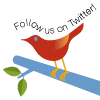
Windows Installer (PHP 5.2 and later) Windows Installer (PHP 5.1.0 and earlier) Manual Installation Steps ActiveScript Microsoft IIS / PWS Apache 1.3.x on Microsoft Windows Apache 2.0.x on Microsoft Windows Sun OmniHTTPd Server Sambar Server on Microsoft Windows Xitami on Microsoft Windows Building from source Installation of extensions on Windows |