|
|
Apache 2.0.x on Microsoft WindowsThis section contains notes and hints specific to Apache 2.0.x installs of PHP on Microsoft Windows systems. We also have instructions and notes for Apache 1.3.x users on a separate page.
Note:
You should read the manual installation steps first!
Apache 2.2.x Support:
Users of Apache 2.2.x may use the documentation below except the
appropriate DLL file is named
Warning:
We do not recommend using a threaded MPM in production with Apache2. Use the prefork MPM instead, or use Apache1. For information on why, read the related FAQ entry on using Apache2 with a threaded MPM You are highly encouraged to take a look at the » Apache Documentation to get a basic understanding of the Apache 2.0.x Server. Also consider to read the » Windows specific notes for Apache 2.0.x before reading on here.
PHP and Apache 2.0.x compatibility notes:
The following versions of PHP are known to work with the most recent version of Apache 2.0.x:
These versions of PHP are compatible to Apache 2.0.40 and later.
Apache 2.0 All mentioned versions of PHP will work still with Apache 1.3.x.
Warning:
Apache 2.0.x is designed to run on Windows NT 4.0, Windows 2000 or Windows XP. At this time, support for Windows 9x is incomplete. Apache 2.0.x is not expected to work on those platforms at this time. Download the most recent version of » Apache 2.0.x and a fitting PHP version. Follow the Manual Installation Steps and come back to go on with the integration of PHP and Apache.
There are two ways to set up PHP to work with Apache 2.0.x on Windows.
One is to use the CGI binary the other is to use the Apache module DLL.
In either case you need to edit your
Note:
Remember that when adding
path values in the Apache configuration files on Windows, all backslashes
such as
You need to insert these three lines to your Apache Example 4.5. PHP and Apache 2.0 as CGIScriptAlias /php/ "c:/php/"
Warning:
By using the CGI setup, your server is open to several possible attacks. Please read our CGI security section to learn how to defend yourself from those attacks.
You need to insert these two lines to your
Apache Example 4.6. PHP and Apache 2.0 as Module# For PHP 4 do something like this:
Note:
Remember to substitute your actual path to PHP for the
Note:
If you want to use content negotiation, read related FAQ.
Warning:
Don't mix up your installation with DLL files from different PHP versions. You have the only choice to use the DLL's and extensions that ship with your downloaded PHP version. Code Examples / Notes » install.windows.apache2simon dot schmitt
Zend and Microsoft today announced FastCGI for IIS6 and higher: I tried it and it works fine. Heres the link to the documentation: http://www.iis.net/php msonsuz
When you try apache using the bin directory use the command: apache -n "service_name" -t Use for service_name the name u used. You can find the service_name also in the system tray anonymousness
Verrrrrrrry important note: If you enable multi-byte strings for your installation of PHP, the extension loaded MUST be the first extension in the list. Apache, NOR PHP will generate any error messages or warning information in the error log or in system logs about this. This information needs to be included in the Readme or in the distributed INI files. The recommended PHP ini's should place extension=php_mbstring.dll at the top of the list of extensions. I had completely forgotten about this when recently upgrading php on a test server; and almost set out to re-install apache. sgipyza1
Today I try to install PHP5.1.5 with Apache2.2.3 as a module but Apache always cannot start with Windows XP. After I read the user contributed notes, I found the website Apache Lounge (http://www.apachelounge.com) and got the fixes: php5apache2.dll-php5.1.x.zip (http://www.apachelounge.com/download /mods/php5apache2.dll-php5.1.x.zip). In the Readme First.txt, Steffen clearly documented the install steps. And it works! Thank you steffen. subajawa
To install PHP as Apache 2 CGI script, add these lines in addition to the 3 lines mentioned in the document. <Directory "C:/php"> AllowOverride None Options None Order allow,deny Allow from all </Directory> philippeboucher
To do a silent install of PHP wich correctly modify the httpd.conf file, you HAVE (I find no other way) to put the directory of the Apache inside the INSTALLDIR's MSI option. the APACHEDIR doesn't seem to work. That's the only way I've make it work. Maybe it's because my Apache is not in the default directory, I don't know, but there is a solution for people who cannot make work the silent install (for those who are told by the php setup that it cannot find the httpd.conf file). Hope it helps someone. chris -dot- chaudruc -at- gmail -dot- co
This took a while for me to figure out but hopefully it will save some time for others. Running Apache 2, PHP 5.1.1 on Windows XP and could not get mysql library to load. Extension path was correct in php.ini and the module resided in the correct spot. Discovered that libmysql.dll in the root php directory needs to be moved to C:\WINDOWS or be included in Windows paths in order for this module to load. From Zend: "Some modules depend of other libraries, like MySQL. In this case you need to copy libmysql.dll from your MySQL/bin installation directory to a directory in your PATH, like C:\WINDOWS" Copied over the file and mysql functionality was enabled. 04-aug-2006 09:31
There is a mistake in documentation regarding installation of PHP as Apache 2 CGI script. The ScriptAlias directive should not have trailing slash on 'php' as it then means that 'php' should be part of the URL, just like 'cgi-bin' usually is, and in case of PHP this leads to 403 Forbidden. Instead, this is the correct directive (no trailing slash on 'php'): ScriptAlias /php "C:/path/to/PHP/dir" 12-dec-2005 11:12
There are often strong suggestions that Apache/MySQL/PHP should be set up in the Windows root folder, and dire warnings against using folders with spaces in the name. But as a relatively non-technical user, I hate cluttering my Windows XP root directory with folders that should be under Program Files, and of keeping any documents other than in "My Documents" (even though I agree that MS's folder tree is ugly). Frankly I've never had any difficulty with Apache and MySQL under Program Files, PHP5 deep in the Apache tree, and all documents under My Docs.. Here are the related Apache 2 config lines I use in case anyone is interested (sorry if there are broken lines): ServerRoot "C:/Program Files/Apache Group/Apache2" DocumentRoot "C:/Documents and settings/UserNm/My Documents/Websites" # PHP 5 module LoadModule php5_module "c:/Program Files/Apache Group/Apache2/php5/php5apache2.dll" AddType application/x-httpd-php .php PHPIniDir "C:/Program Files/Apache Group/Apache2/php5/" isaac dot brown
Some XP machines are having troubles with the PHPIniDir derective not finding the php.ini (or so they think). Directories that do contain a php.ini file are returned as empty and it defaults to the next method of finding php.ini (often C:/windows or C:/winnt). This is likely caused by read permissions not being set correctly on NTFS file systems, however, it has occurred when no cause could be identified. If setting correct file permissions doesn't work, the easiest way around this problem is moving php.ini to the Apache directory or adding the HKEY_LOCAL_MACHINE\SOFTWARE\PHP\IniFilePath string to your registry and setting it to the correct directory. zerocredibility@hot_mail
PHP5 and apache2_2on a Win32 PC. Kept getting blank screen (but could see it it with view source) with test script: <? phpinfo(); ?> The problem is that the above test script uses short open tags "<?" rather than long ones "<?php" The short ones are not enabled with php.ini-recommended version but are in the php.ini-dist version... Either change php.ini: short_open_tag = Off #to On to use the above script or change the script to: <?php phpinfo(); ?> Easy when you know how. This is after I checked and rechecked the httpd.conf file according to the FAQs... pcdinh
PHP 6 is under active development but for those whose want to try out the new features or just want to keep updated with the development progress of PHP 6.0, you can follow my instructions below to install it on Windows XP and Apache 2.2.3 # For PHP 6 do something like this: LoadModule php5_module "c:/server/php6/php6apache2_2.dll" AddType application/x-httpd-php .php PHPIniDir "c:/server/php6" You should change the path as in your system. The directive LoadModule php5_module seems a bit strange to you. It should be LoadModule php6_module instead. However, I have just taken a look at php.internals and came across a message that said it should be changed in the near future after the PHP 5.2 is official released. At the time I write this, PHP 5.2 RC6 is planned to be released in the next few days. jim keller
it's important to note that on Apache 2.2.3 (probably other 2.x versions as well) on Windows, the PHPIniDir directive must use forward slashes to delimit directories, not the backslashes commonly used for Windows path strings. If PHP seems to be ignoring the directive, this may be why.
m 1 b x d
Indeed the references to "apachelounge" are a lifesaver! With regards to installation : Apache 2.2.2 and php v5.1.2 / 5.1.3 / 5.1.4 http://www.apachelounge.com/ Excellent site for these installation issues. MX philip
If you use Apache 2.2.x, the included DLLs (php4apache2.dll and php5apache2.dll) will not work for you as they are specific to the Apache 2.0.x API. There is an open bug report to address this issue but if you can't wait then go to the following URL and download an appropriate DLL for Apache 2.2.x: * http://apachelounge.com/ The PHP Group does not endorse this site but it appears useful, so use it :-) packard_bell_nec
If you install PHP as an Apache CGI binary, you can add: AddHandler cgi-script .php into Apache httpd.conf, and add shebang line to every PHP scripts like: #!php <?php phpinfo(); ?> . But adding shebang line has a disadvantage that if you decided to install PHP as an Apache module afterwards, then the shebang line WILL appear in the web page. In fact, you do NOT need to add shebang line to every PHP script even if you install PHP as an Apache CGI binary, because you can add: ScriptInterpreterSource Registry-Strict into Apache httpd.conf, and make the registry file and merge it like: Windows Registry Editor Version 5.00 [HKEY_CLASSES_ROOT\.php\Shell\ExecCGI\Command] @="\"C:\\Program Files\\PHP\\php-cgi.exe\"" . Then you will NOT need to change the PHP scripts which do not contain shebang line. k2wardog
I was also having the 403 forbidden error. Removing the trailing backslash from the script alias as well as adding the following lines solved the issue: <Directory "C:/php"> AllowOverride None Options None Order allow,deny Allow from all </Directory> Thanks for the help boss. newbe
I very thank Richard about the following because my appache2.2.4 could't load php5apache2.dll all the time. Then, I found the right answer as below! Good luck! richard dot blockley at googlemail dot com 21-Aug-2007 08:34 At time of writing this, Apache 2.2 is out. For PHP5 with Apache 2.2, I believe one has to use the module file php5apache2_2.dll. As opposed to php5apache2.dll joelwells
I had trouble with the PHPIniDir directive, then I realized that the order of the PHP entries is key. PHPIniDir is a directive found in the load module for php (e.g., php5apache.dll). Therefore, the PHPIniDir directive must come after the LoadModule directive. Otherwise, Apache has no idea what PHPIniDir is, and your Apache service will not start. lyh@edu
I had a hard time to install PHP5.1 with Apache2.2 as a module, because whenever I tried to start apache, I always got the error that "Cannot load C:/php/php5apache2.dll into server: The specified module could not be found." I have checked that php5apache2.dll does in the right directory of "c:/php/", and I have also tried to copy some files (php5ts.dll, php.ini) into relevant directories, such as WINDOWS/, Apache2/, but none of them worked. I then found a post http://www.apachelounge.com/forum/ viewtopic.php?t=139&view=next&sid=b8df0fe80ac524939e2553ad7ee49123 and tried as suggested by downloading a zip file created by Steffen, and followed the instructions. The apache2.2 now works fine. BTW, I am using a XP home and folllowed the instructions on the top part of this page. melanie_c_graham
For some reason, installing Apache and PHP, I could not use this line item: PHPIniDir "C:/php" If I used it, my web server would not restart. I commented the line out, and voila - PHP is installed perfectly (after an hour or two of swearing at it) and Apache is happy again. I am going to operate under the assumption that since my system is working just fine without this ini redirection that ini redirection is not required for my configuration. I am running Windows XP Home, Apache 2.2.4, PHP 5.2.4 withheld
BTW I use Win9x to develop but it's not a production server. And yes, adding a trailing slash to the PHPIniDir directive helps.
richard dot blockley
At time of writing this, Apache 2.2 is out. For PHP5 with Apache 2.2, I believe one has to use the module file php5apache2_2.dll. As opposed to php5apache2.dll.
martin dot hansell
As a complete novice with all_things_software, I found the instructions above incomplete, in particular with respect to WHERE to add in the additional lines to the PHP configuration file... they assume a certain amount of knowledge, which left me a bit in the dark. [See "at the foot" below for WHERE...] In fact configuring the httpd.conf file is a piece of cake with the right instructions. This site below (courtesy of my brother-in-law - credit where it's due) gave me the answer, and I have pasted the key information below (permission not granted but credit again due via URL to respective site) I quote "Next step is to open up your httpd.conf file in a text editor, wordpad or notepad, and add a few lines. The file, from the default installation is found in the X:\Program Files\Apache Group\Apache2\conf folder. Do a search for "LoadModule" and you will see a list of modules that Apache tries to initiate when starting up. At the foot of this section, add the following 4 derivatives - each on a separate line: LoadModule; PHPIniDir; AddType; second AddType. LoadModule php5_module "X:/Program Files/Apache Group/php/php-5.2.0-Win32/php5apache2.dll" PHPIniDir "X:/Program Files/Apache Group/php/php-5.2.0-Win32" AddType application/x-httpd-php .php AddType application/x-httpd-php-source .phps That's it. Left-click the Apache monitor icon that should be in your task-bar and press restart. You can create a php page to test if the installation has worked. Save the following as info.php in your X:\Program Files\Apache Group\Apache2\htdocs folder assuming you haven't modified your document root." [For "the following" you will have to refer to the site...] http://www.skiffie.com/code/server/php-as-apache-module It really was as simple as that... Hope this helps. Martin gaizka
Apache 2.2.3 and PHP 5.2 # For PHP 5 do something like this: LoadModule php5_module c:/php/php5apache2_2.dll AddType application/x-httpd-php .php # configure the path to php.ini PHPIniDir C:/php Remember to substitute your actual path to PHP for the c:/php/ in the above examples. wrowe
Although the warning above reads "We do not recommend using a threaded MPM in production with Apache2" - ignore that nonsense for Win32. All Apache/Win32 builds were *always* threaded. Always choose Apache 2 over Apache 1.3 on Windows - because major portions of Apache 2 were written from the ground up to accept Windows. Apache 1.3 was never designed for threads or non-posix systems. For Windows they were squirled in with some rather ugly hacks, which will never enjoy much improvement. charlie
..try to set the extension_dir in php.ini to the absolute path.. (when you are pretty sure that you have set the PHPIniDir the right way)
|
Change Language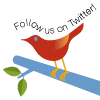
Windows Installer (PHP 5.2 and later) Windows Installer (PHP 5.1.0 and earlier) Manual Installation Steps ActiveScript Microsoft IIS / PWS Apache 1.3.x on Microsoft Windows Apache 2.0.x on Microsoft Windows Sun OmniHTTPd Server Sambar Server on Microsoft Windows Xitami on Microsoft Windows Building from source Installation of extensions on Windows |