|
|
Microsoft IIS / PWSThis section contains notes and hints specific to IIS (Microsoft Internet Information Server).
Warning:
By using the CGI setup, your server is open to several possible attacks. Please read our CGI security section to learn how to defend yourself from those attacks.
PHP may be installed as a CGI binary, or with the ISAPI module. In either case, you need to start the Microsoft Management Console (may appear as 'Internet Services Manager', either in your Windows NT 4.0 Option Pack branch or the Control Panel=>Administrative Tools under Windows 2000/XP). Then right click on your Web server node (this will most probably appear as 'Default Web Server'), and select 'Properties'. If you want to use the CGI binary, do the following:
To use the ISAPI module, do the following:
With IIS 6 (2003 Server), open up the IIS Manager, go to Web Service
Extensions, choose "Add a new Web service extension", enter in a name such
as PHP, choose the Add button and for the value browse to either the ISAPI
file (
In order to use
The steps above must be repeated for each extension that is to be
associated with PHP scripts.
If you experience 100% CPU usage after some time, turn off the IIS
setting PWS 4 does not support ISAPI, only PHP CGI should be used.
The recommended method for configuring these servers is to use
the REG file included with the distribution
(
Warning:
These steps involve working directly with the Windows registry. One error here can leave your system in an unstable state. We highly recommend that you back up your registry first. The PHP Development team will not be held responsible if you damage your registry.
The following steps do not affect the web server installation
and only apply if you want your PHP scripts to be executed when
they are run from the command line (ex. run
PWS and IIS 3 users now have a fully operational system. IIS 3 users can use a nifty » tool from Steven Genusa to configure their script maps. Code Examples / Notes » install.windows.iisgreg
When using WindowsNT 4.0 and IIS, the WWW home directory needs to have Read AND Execute access rights.
venimus
Under IIS6 (and earlier) After all the installation, do not forget to add "index.php" as default page, under the Documents tab in the Web Site's Properties. 1. Right-click Web Sites, choose Properties 2. Click Documents tab 3. Click Add... 4. Type index.php, click Ok 5. Choose "index.php" from the list and move it to the top using Move Up button. 6. Make sure "Enable default content page" is checked. Ofcourse you can add other pages as default. For those that do not know what is this for: If you do not provide full URL and you have several pages in the directory which are in this list, the server will return the topmost of them. In case you wish to open other page of them, you have to provide its full URL. Putting "index.php" on top will make sure no other pages will be returned as default. aaron blew
Under IIS 6, don't forget that you have to add all the PHP modules you'd like to run to the PHP Web Service Extension part under the IIS management console.
16-mar-2007 03:06
This one threw me for a loop; you CAN NOT put the PHP folder in Program Files if you're installing on IIS! I guess the space in "Program Files" throws it off, I was getting a "You must enter a valid file path" error when trying to add the PHP mapping manually.
paul
There's a bug in IIS 5.1 which may prevent you from adding an Application Extension Mapping. If the OK button remains disabled after you've entered the Executable and the Extension, try this workaround provided by Microsoft: 1. Right-click the individual Web site or the Web Sites folder, and then click Properties. 2. On the Home Directory tab, click Configuration. 3. Under Application Configuration, click Add, and then click the Mappings tab. 4. With the Add/Edit Application Extension Mapping dialog box open, click Browse to select the .exe file or the .dll file from the local path on the Web server. Note: You must type the path to a valid file in the Executable text box or the OK button remains unavailable. The easiest way to make sure that you enter a valid path is to select the file by using the Browse button. 5. After the path appears in the Executable text box, click in the Executable text box to initialize the path. 6. Click in the Extension space, and then type the file name extension. Note: - You must enter the period (.) in front of the extension in the Extension text box, or the OK button remains unavailable. 7. When the OK button becomes active, click OK to continue. Source: http://support.microsoft.com/?id=317948 -paul- marat
The correct required NTFS ACL's are: - for the folder holding your PHP files: [Read] IUSR_servername [Read] IWAM_servername -for the folder holding the PHP executables: [Read] IUSR_servername person who wants isapi version installer
Supplementation to the previous hint The environment is Windows 2003 Server/IIS 6/PHP 5. About IIS 6 of Windows XP. There is no 'IISEXT.VBS'. It seems not to have to add it to the Web enhancing (It is not an accurate intelligence ). Moreover, when the method argument of iis6 isapimap add is omitted, it becomes an error. Specify it following and specifying it. iis6isapimap add .PHP C:\PHP\php5isapi.dll GET,POST,HEAD Good Luck ! paul_noeldner
PROBLEM PHP $DOCUMENT_ROOT was not set in IIS. ANALYSIS A Google search turned up a suggestion re using ISAPI instead of CGI. SOLUTION I did the fix per these suggested steps from Google search: 1 Downloaded PHP5 zip 2 Added ISAPI filter PHP5ISAPI.DLL named PHP 3 Changed document type .php to point at the PHP5ISAPI.DLL file instead of PHP.EXE. RESULT This worked - the php pages started picking up $DOCUMENT_ROOT as expected. General suggestion: Don't waste time with CGI, use ISAPI. jamez
PHP 5, IIS 5, Win XP: One thing to note: if you run phpinfo() and the 'Configuration File (php.ini) Path' points to a directory and not the actual file (ie. C:\\windows instead of C:\\windows\\php.ini) this means that it is not using your php.ini file, it is using default settings. After spending hours searching forums the only thing that got it to work for me was to create a new environment system variable called 'PHPRC' and set it to the path where your php.ini is located (ie C:\\PHP) - simply adding C:\\PHP to the system path variable didn't do it. You have to reboot after this change of course. I'm not sure why this isn't more documented as from my searching there are quite a few people who experience this problem... hope this helps! megawhizzz
Path references (e.g. for browscap.ini) in php.ini MUST be enclosed with double-quotes (") instead of single-quotes(') for PHP to load correctly under IIS
nbrookins
On Windows Server 2003 (formerly .net server) with IIS 6 (final RTM - build 3790) I got PHP working by using one of the tips above (thanks!). I noted however, that I did not need to 'allow unknown Isapi applications' , and I was able to keep the configuration at 'Scripts Only' instead of 'Scripts and Executables' - both settings are potentially more secure this way. The only configuration that is different from how I normally configure PHP on IIS 5 is the addition of PHP as a Web Service Extension. shanef dot jordan
Make sure in IIS that when you set the permissions on C:\PHP that it inherits to the folders/files within that directory. I was doing a reinstall on a 2003/IIS 6 and whoever did the previous install took off inherit permissions. Fought with that for several hours!!
carsten
Installing PHP 5.2.1 on a Windows 2K3 Server with SP1 and IIS 6.0 - was about to give me the head ache of the year! It is NOT - repeat - NOT possible to use the CGI on a server but ISAPI works perfectly. The documentation mentions both - but cgi/fastcgi is definetely a no go. Using the PHP installer I used the IIS option, corrected the recommended php.ini file and added the extensions I wanted. And at this point - too - you have to restart the server to make it work, a restart of only the IIS service is not sufficient. So mark my words, use ISAPI and don't get any errors! peter
Installing PHP 5 on Windows Server 2003/IIS6 It has come to my attention that the link to my PHP installation guide in my posting of 07-Feb-2005 11:49 is a Bad Link. We don't like Bad Links. Here's the correct one: http://www.peterguy.com/php/install_IIS6.html Enjoy! -Peter webmaster
In the installation with IIS 6.0, after you add the isapi extension, you need to allow the extension in the Web Services Extensions, or you 'll get a 404 error.
jorrit
If you experience extreme high loading times, please have a look at this http://bugs.php.net/bug.php?id=28524
giunta dot gaetano
If some extensions (such as OCI or Turck mmcache in FastCGI mode) have trouble functioning with PHP+IIS, make sure that "Allow IIS to Control Password" is unchecked in the preferences panel for anonymous user access. For more detail on the issue, read articles 216828 and 218756 in the MS Knoweledge Base. sschefer
I have sucessfully installed PHP 4 and 5 on every windows server version since 2000 (not NT4) and XP. It is simple but there are a couple of pre-requisites that I've never seen mentioned. 1. Most of the problems folks are experiencing on the server side are .NET 2.0 induced. If you must run .NET 2.0 then you need dll's that were compiled with Visual Studio 8. The big push behind VS.8 and the Express editions is to get you off of PHP and onto C#. Keep that in mind when you develop apps. 2. You can run .NET 2.0 and Visual studio on XP with PHP and IIS if you install Visual Studio first. Visual studio installs its own dedicated version of IIS that works with .NET 2.0 but will not run php. After VS is installed go ahead and install the included XP version of IIS and configure your virtual sites with PHP. If you do it the other way around, VS will incorporate itself into the xp IIS and your PHP will probably not run. 3. Put the PHP ini file where windows wants it, in the (system root) "c:\windows" dir. If you do that, and you are using only the ISAPI dll's, you just need to change the ini file to point to the ext directory correctly and it will run fine. I usually do all the pathing recommendations and set phprc=(php directory) too. I also leave a copy of the current ini file in the php directory root just incase php forgets to consult with the OS before looking for something. Most of the problems with permissions are comming from .NET 2.0. You should never have to weaken security to get PHP to run. 4. Slightly out of scope but important nonetheless. If you do not run .NET 2.0, the ordering of your extensions (ie..mysql.dll, etc.) becomes far less important. You may see a hang occasionally but its rare. Hope this helps someone. Steve martu
I have fixed the 404 with this message found at google groups: ----------------------------------------------------------- I could not get PHP pages to display in IIS 6 with Windows 2003, using the default install of the stable binaries from php.net. Here is the solution I found. The default install registers the .php extension as belonging to c:\php\php.exe. This is correct, but it's faster to use the ISAPI extension. To do this, 1. Open the IIS Management console 2. Expand the server, right click on "Web Sites" and click Properties 3. Open the "ISAPI Filters" foldertab 4. Click Add 5. Enter PHP in the Filter Name box. 6. Click Browse and then Browse to your php4isapi.dll. 6. Click ok -> Apply -> ok ... Once this is completed, your PHP scripts still won't run. The problem is that you have to define and enable PHP as a "Web Service Extension". To do this, 1. Open the IIS Management console 2. Expand the server, and expand the "Web Services Extensions" 3. Click "Add a new Web services Extension" 4. Enter PHP in the Extension Name box. 5. In the required files box, Browse to your php directory and add php4isapi.dll. 6. Click ok -> Apply -> ok Last but not least, You may or may not need to do the following, -Set the extensions path in the php.ini file if you are going to use any extensions , i.e. php_mssql.dll -I had to copy the php4isapi.dll from c:\php\isapi to c:\php, YMMV -Give the webserver user (IUSR_MACHINENAME in most cases) read and execute access to php4isapi.dll and php4ts.dll Good Luck, Ejay Hire EjayH...@hotmail.com ---------------------------------------------------------- php
I had problems upgrading to 5.0.3 isapi on my IIS 6/Windows 2003 server. Most of the instructions I found said to give the IUSR account access to various files/folders. In my case I needed to give access to "Network Service" (not to be confused with just "Network"). 1. In IIS Admin, go to Application Pools 2. Right click on the pool your site is running under and click properties. 3. Go to the Identity tab and see what user is selected. 4. Give that user permissions to your php files/directory. Don't know if this will help anyone else, but thought I'd offer in case. peopls
I had a big problem with this on my server, as I was not using IUSR I was using Network Service. Even more difficult was the fact that it was the DC on a domain which meant I got told that it "is not from a domain listed in the Select Location dialog box, and is therefore not valid.". The way I got around this was with the following command. C:\Documents and Settings\Administrator>cacls C:\php /G "NT AUTHORITY\NETWORK SERVICE":F /E /T Please note that this gives the user NETWORK SERVICE full access to the C:\php directory, but it did solve my problem! tstirrat
I am running Active Directory & IIS6.0 I found that after looking through the tutorial below i was still unable to get into my site (authentication popup, 401.3 error). I set my permissions for read & execute for IUSR_(server) and IIS_WPG for both my document root and the php directory.. no luck. However, here's how i solved the problem. (I believe this solution is relevant to fixing the active directory issue) 1. You want to give the IUSR_* and IIS_WPG read & execute permission to the PHP DIRECTORY ONLY. (I managed to remove the credentials from my document root and it still works. 2. Open IIS Manager and go to Application Pools, then to the pool which is relevant to your site (in my case DefaultAppPool).. on this item, right click and choose properties. 3. Now navigate to the identity tab. 4. My Worker process was set to Predefined: Network Service. I changed this to Configurable: IWAM_(server name) (which if you noticed is in the user group 'IIS_WPG') Note: i also changed the passwords for my IUSR_* and IWAM_* accounts to be sure they werent set to something easy by default. Its probably a good idea to do this too. Hope this solves someones frustration. legolas558_at_users dot sourceforge.net
How to solve the nasty "permission denied" under IIS (Windows xp) From http://www.geocities.com/legolas.1558/php_iis_permission_denied.htm 1. Did you disable Simple File Sharing? From any folder click Tools -> Folder Options -> View (tab)-> (scroll the list and find "Simple File Sharing (reccomended)") UNTICK IT 2. Locate your localhost root directory, usually C:\InetPub\wwwroot\ 3. Open the Properties of the whole directory, in our case wwwroot 4. Click the Protection tab(where to manage user rights) 5. Click Add and then click Advanced (button in the bottom-left part of the window) 6. Click Find (the only enabled button between Columns and Stop) 7. Pick the user that starts with IUSR_ (which is the IIS default user) from the list Windows has kindly found for you 8. push OK twice 9. the new added IUSR_ will be selected, from the Authorizations list check Edit (to allow file creation/deletion) and Write (to allow file modify) 10. click OK one more time to get back to your native folder person who wants isapi version installer
Hint registered to IIS 6 as ISAPI without using GUI. (It is a machine translation from Japanese to English. ) [Method of addition to Web enhancing] 'IISEXT.VBS' is attached to IIS 6. <addition example> iisext /AddFile C:\PHP\php5isapi.dll 1 PHP 1 "PHP: Hypertext Preprocessor" <deletion example> iisext /RmFile C:\PHP\php5isapi.dll [Method of adding extension to Application Mappings] To our regret, there is no good method in the standard. :-( The source code of C# program that is registered and deleted is presented in the mapping. (It is hoped that someone writes VBScript or the JScript version) <addition example> iis6isapimap add .PHP C:\PHP\php5isapi.dll < deletion example> iis6isapimap delete .PHP C# source code (Add 'System.DirectoryServices' to the reference) ------------------------------------------------------------ using System; using System.Collections; using System.DirectoryServices; namespace IIS6ISAPIMAP { class StartClass { public static void print_man() { Console.WriteLine("IIS6ISAPIMAP [view|add|delete] <.ext> <ISAPI DLL PATH> (METHOD LIST)"); } [STAThread] static void Main(string[] args) { if ( args.GetLength(0) < 1 ) { print_man(); return; } System.DirectoryServices.DirectoryEntry dent = new DirectoryEntry("IIS://localhost/W3SVC/1/root"); ArrayList orglist = new ArrayList( dent.Properties["ScriptMaps"] ) ; if ( args[0].ToLower() == "view" ) { foreach(string s in orglist) { Console.WriteLine(s); } } else if ( args[0].ToLower() == "add" ) { if ( args.GetLength(0) < 3 ) { print_man(); } else { ArrayList newlist = new ArrayList(); string ext = args[1]; string path = args[2]; string methods = args.GetLength(0) < 4 ? "" : args[3]; string newmap = ext + "," + path + ",5," + methods; foreach(string s in orglist) { string [] tokn = s.Split(','); if ( tokn[0].ToLower() != ext.ToLower() ) { newlist.Add( s ); } } newlist.Add( newmap ); dent.Properties["ScriptMaps"].Value = newlist.ToArray(); dent.CommitChanges(); } } else if ( args[0].ToLower() == "delete" ) { if ( args.GetLength(0) < 2 ) { print_man(); } else { ArrayList newlist = new ArrayList(); string ext = args[1]; foreach(string s in orglist) { string [] tokn = s.Split(','); if ( tokn[0].ToLower() != ext.ToLower() ) { newlist.Add( s ); } } dent.Properties["ScriptMaps"].Value = newlist.ToArray(); dent.CommitChanges(); } } else { print_man(); } dent.Dispose(); } } } paul_lynch67
Hi, I've written a manual installation guide for PHP 5.x on Windows Server 2003 and IIS 6.0 which you can find here : http://www.iisadmin.co.uk/?p=4 This is the same article which used to be hosted on the IIS Resources web site. I hope some of you find it useful. Regards, Paul Lynch [IIS MVP] jdogg00
Here's a quick fyi, to get PHP installed on .Net Server w/ IIS 6 you have to use the IIS manager to enable support for different web service extentions. CGI ,ASP, ISAPI are all prohibited by default. In IIS manager click on the Web Service Extentions Folder there's options to add a new extention , prohibit all extentions etc. I chose add new extention ,in the dialog box I named it PHP , click add , in the next dialog browse to path of 'php4isapi.dll' hit ok then mark checkbox "Set extention status Allowed" hit ok and all is good. This was done after I followed the install.txt for IIS 4 or newer .
jos
Has anybody succeeded in running PHP4 and PHP5 simultaneously using ISAPI? It's possible as CGI since they'll both pick up their php.ini from where the php.exe (or php-cgi.exe) is. But as ISAPI they'll both read the same php.ini file which points both versions to the extension folder of 1 version (eg both PHP4 and PHP5 will use the PHP5 extensions) and thus fail... Please don't ask my WHY I want both versions, I simply have to. Don't mean to start a discussion here but would like to run both PHP4 and PHP5 as ISAPI module. rex hunt
Found this PHP installer for IIS which uses fastcgi and apc; http://www.iis-aid.com/iis_aid_php_installer You get to configure your fastcgi and apc settings during installation, and it is meant to work with IIS 5.x and 6. It even setup the web server extension in IIS 6, and seems to be working ok for me so far on a dev box. Only drawbacks are it is only available with PHP 4.4.1 using fastcgi (no isapi yet). webwhammy.com
After installing PHP and running an http://localhost/test.php file in my browser, I encountered a COM Surrogate error. After some testing, I found that it was a result of un-checking the Cache ISAPI applications checkbox. Consequently, make sure that the Cache ISAPI applications checkbox has a check in it. To get to the checkbox go to: Control Panel>Administrative Tools>Internet Information Services When you are at the IIS window in the left navigational panel go to: Local Computer>Web Sites>Default Web Site Right-click on your default web site and select Properties. A Properties window appears. Select the Home Directory tab. Click on the Configuration... button. A Configuration window appears. Below the Mappings tab is the Cache ISAPI applications checkbox. Again, make sure that the Cache ISAPI applications checkbox has a check in it. I hope this helps anybody else with a similar problem. evilpuppetmaster
After having recently gone through a long process of trial and error installing both php4 and php5 on a single machine under IIS. I eventually did get it working so I thought I'd share what I learnt. Basically, as far as I can tell there is no way to get both versions working using the ISAPI dlls unfortunately. You can however get them working using one as ISAPI and the other as CGI. And probably both as CGI too, although I didn't try that. You'll need to know how to do a manual install of PHP anyway, see the instructions for how to do that. Make sure you follow the steps about your PATH env variable and Allowing extensions on IIS 6. Keep your php.inis in the relevant php directory and make sure they are not in your windows or system32 folders. And all that other hoopla. The crucial part is your php.ini files. The problem being that both versions will look at your PHPRC setting and get the ini file path from that. So you'll end up with both versions running off the same INI which is no good. The way around this is to use the CGI for one version and ISAPI for the other. The ISAPI dll never seems to look in it's own directory for the ini file, but the CGI exe does. You can use that quirk to your advantage by naming the INI file for the ISAPI version 'php-isapi.ini' and setting the PHPRC environment variable to that path. Then for the CGI version keep the php.ini in the same directory as php.exe. Then set your virtual server to use either the ISAPI module for one version, or the CGI module for the other version, and it should work. Test using phpinfo() to ensure each version is getting it's ini file from the correct place. Basically it seems that the ISAPI module will look in the path set in PHPRC first, and choose the php-isapi.ini file. The CGI module will look in PHPRC first too, but it upon seeing no php.ini it will then move on to search it's own directory, where it finds php.ini. stevegath
After a few hours of trying everything under the sun to get PHP 5.2.3 to work on Windows Small Business Server 2003 with IIS6 with ISAPI starting from the msi install of from php.net. I found that the install correctly used the path C:\PROGRA~1\PHP\PHP5IS~1.DLL in adding the Mapping for .php but for the Web Service Extension it used C:\Program Files\PHP\php5isapi.dll. When I changed this to C:\PROGRA~1\PHP\PHP5IS~1.DLL. It worked right away. Before this change I would get a 404 error when accessing php pages. Moral of the story is avoid spaces in all paths.
mac rinehart
"Click on the 'Configuration' button, and choose the Application Mappings tab. Click Add and set the Executable path to the appropriate CGI file. An example PHP 5 value is: C:\php\php-cgi.exe Supply .php as the extension. Leave 'Method exclusions' blank, and check the 'Script engine' checkbox. Now, click OK a few times." When installing PHP 5 on IIS 6.0 and Windows 2003 I encountered problems with this instruction. I believe the root cause is that IIS requires the "scripts and executables" execute permission to be selected if the script engine has a .exe extension. However, there may have been additional problems. Even when selecting the "scripts and executables" execute permission I continually received HTTP Header errors. The resolution was to follow the instructions for use of php5isapi.dll. The .dll extension can be run with the "scripts only" execute permission. Also remember IIS 6.0 requires that you identify Web Extensions and Allow execution of those extensions. |
Change Language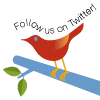
Windows Installer (PHP 5.2 and later) Windows Installer (PHP 5.1.0 and earlier) Manual Installation Steps ActiveScript Microsoft IIS / PWS Apache 1.3.x on Microsoft Windows Apache 2.0.x on Microsoft Windows Sun OmniHTTPd Server Sambar Server on Microsoft Windows Xitami on Microsoft Windows Building from source Installation of extensions on Windows |